If you see this screen, or if you see a similar error that says “Connection Error”, it means your device is configured for Freedom Mode.
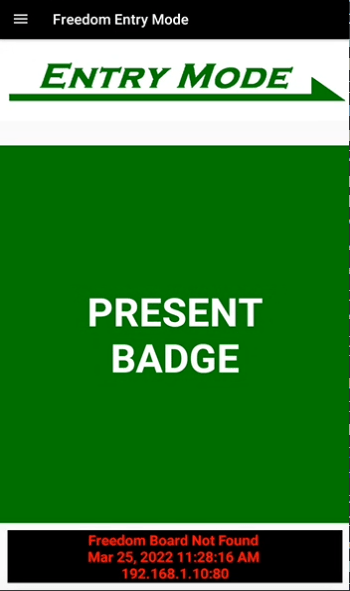
Freedom Mode is a function where the device communicates directly with an access panel through a piece of hardware that we call the Freedom Board. However, some of our customers get into this mode on accident. The purpose of article is to instruct users on how to return to the standard XPressEntry mode.
IMPORTANT- If you do have Freedom boards installed and you see this error, this article is not for you. There is likely another issue on the network, or with the board itself. This article is only for users who do not utilize freedom boards and see this error.
Select the Menu- #
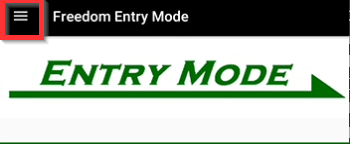
Select Settings- #
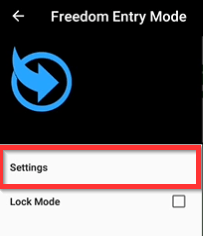
Scroll Down, uncheck Freedom Standalone, then Confirm- #
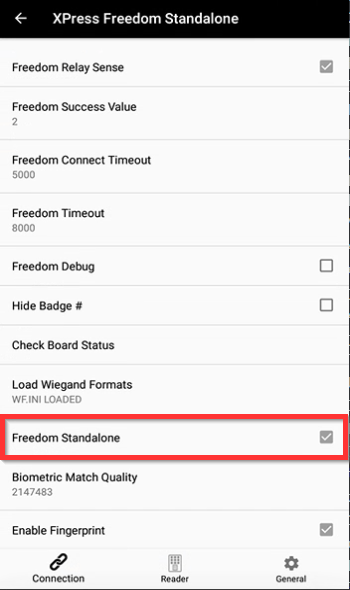
This will take you back to the XPressEntry Reader Setup screen.
Enter the IP address, login, and password of your XPressEntry Server. Then Press Connect at the top. #
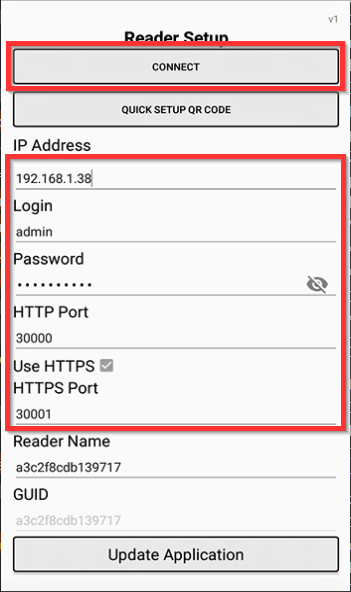
This should Sync your device back with your XPressEntry Server and device operation can return.
How did this happen???? #
At the bottom of the Reader Setup Screen, there is a checkbox called XPress Freedom Standalone. This box was checked during a previous reader setup.
IMPORTANT- Do not check XPress Freedom Standalone
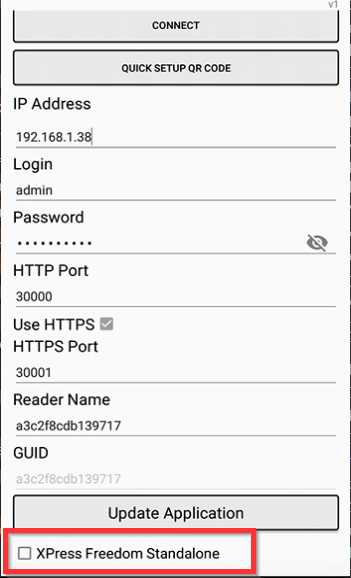
This checkbox is only for our customers with Freedom board setups.
