Requirements:
1) Access to XPressEntry Server application.
2) Handhelds able to connect to server.
Step 1 (on Server): Setup Server IP/Hostname for your installation:
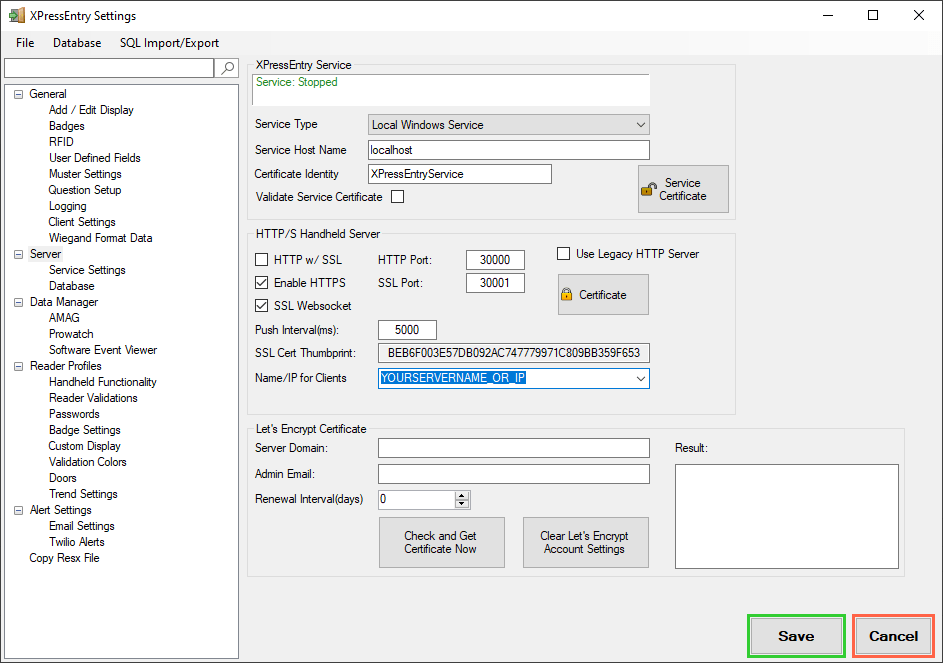
As a good practice, make sure your server is setup to use HTTPS and not HTTP for communication. You will want to enter your servers DNS name (preferred) or IP address (not preferred) under the Name/IP for Clients. This is what gets encoded into the QR code so the devices can find the server. If this is not done correctly, nothing else will work!
Step 2 (on Server):
Add a “Reader” and assign it the correct profile/name.
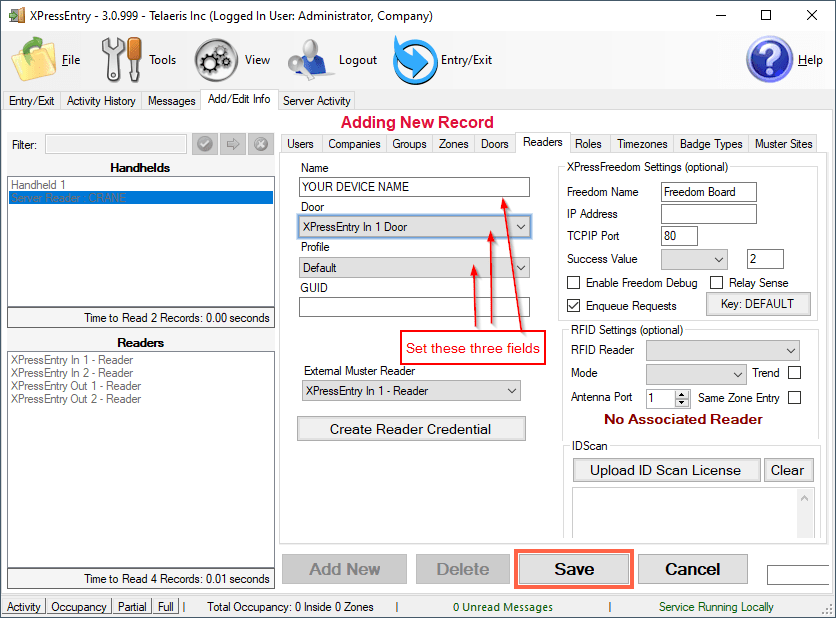
Press Save
Step 3 (on Server):
Select the reader from the bottom-left “Readers” list.
Press the “Show Reader Setup QR” Button. (double-clicking this will hide the box)
Step 4 (on Server):
Open the Handheld Status form by going to Tools -> Handheld Status
Step 5 (on XPID Device):
Start XPressEntry. You will be approving all Permission requests.
Press QUICK SETUP QR CODE and scan the QR Code from the server.
Your device should appear in the Handheld Status form on the server and should start XPressEntry into the default mode for your reader profile.
