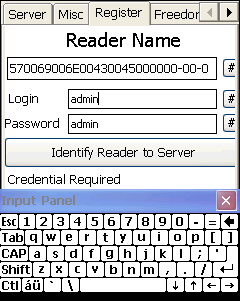In XPressEntry, you can enforce a handheld to provide log in Credentials in order to sync with the XPressEntry Server. After typing in the credential, the handheld encrypts the Credential and sends it to the server for validation. This is done so that only your devices can access the server. Devices without this encrypted Credential will not be able to pull any information from the server.
Implementing Credentials #
Implementation is simple. First, navigate to the XPressEntry settings and select the server tab. Check “Use Credentials for all Readers”. Select Save.
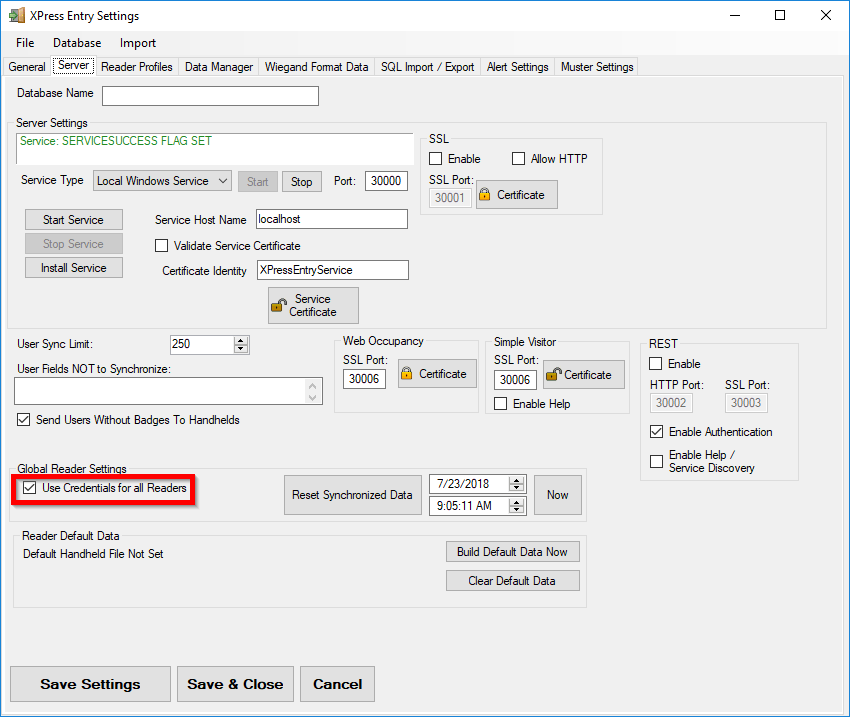
Doing this will not work initially. It will notify you that your credential is invalid and then direct you to the Log In tab.
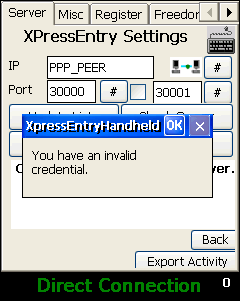
If the credential is verified, the sync will commence. The handheld will notify you if the credential is invalid.