Use Case #
You’d probably restart the data manager if you suspected events weren’t coming in. This might happen if your connection from XPressEntry to your access control system went down for a period of time.
Restart Data Manager #
Go to the Settings Form. Select Data Manager from the list on the left.
Press the Save Button
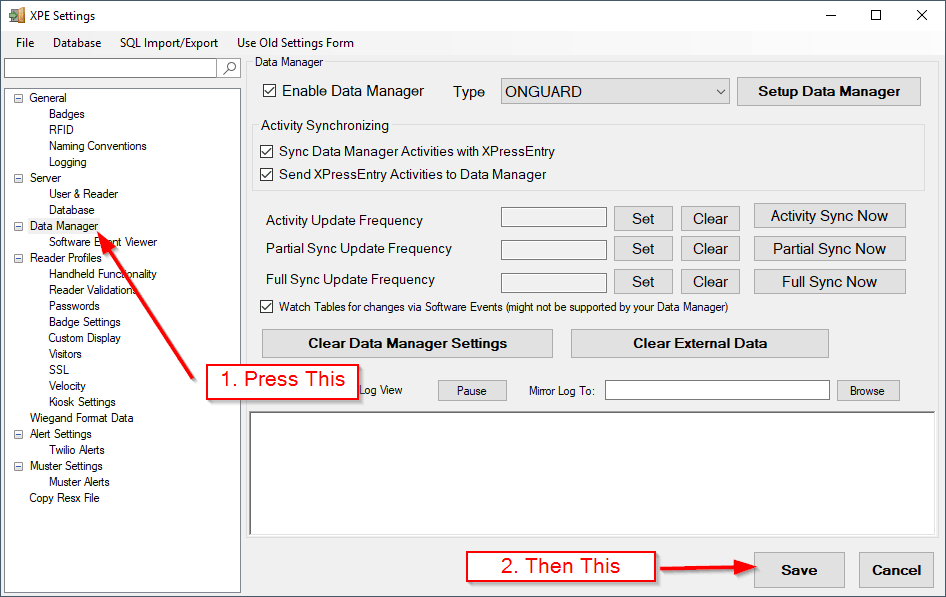
You should see something similar to the following in the log view:
DEBUG: Done with ProcessUpdatedUserImagesTimer
VERBOSE: SQL: SELECT ID,PERSONID FROM LNL_UpdatedUsers
DEBUG: Entering ProcessUpdatedUserImagesTimer
DEBUG: DataManager Settings Updated
INFO: Open Access: Open Access Connection Success
DEBUG: OnGuard Manager starting watching tables : 8:33:41 AM
INFO: Starting Watching Tables
DEBUG: OnGuard Manager stopping watching tables : 8:33:41 AM
Look out for ERROR messages!
If it says Starting Watching Tables and it looks good, then you’re reconnected and good to go!
