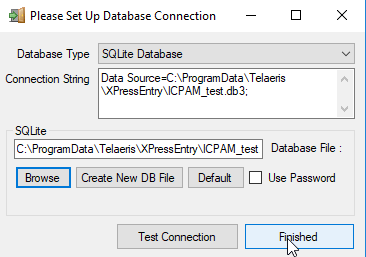Follow the steps to migrate XPressEntry to another Windows machine.
-
- Find the path of the current SQLite DB.
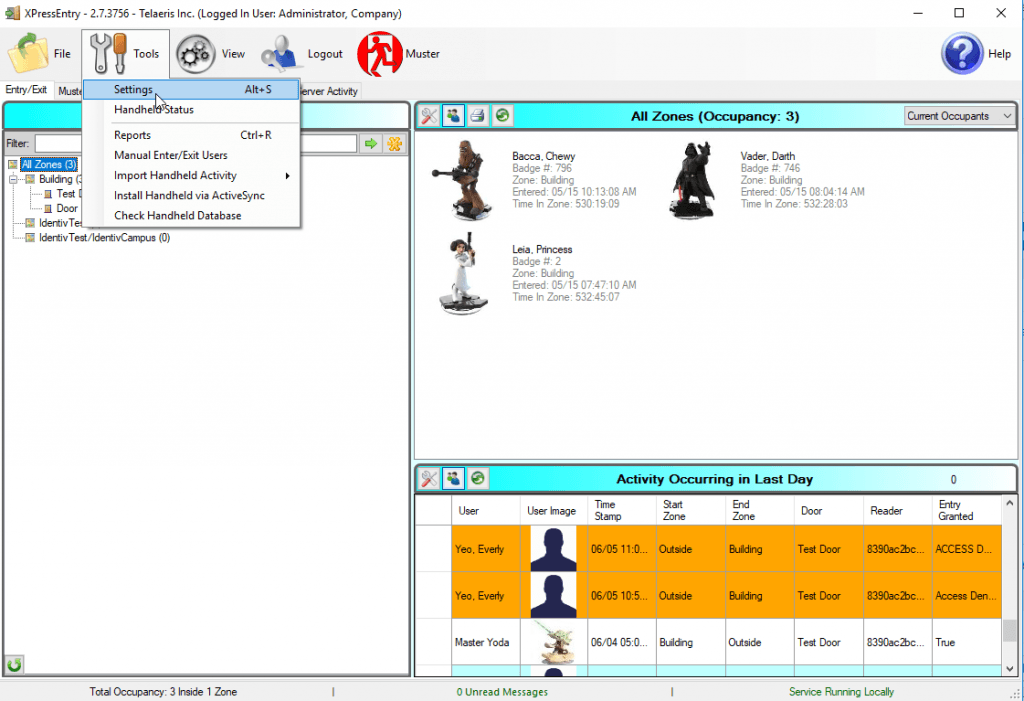
XPressEntry Settings 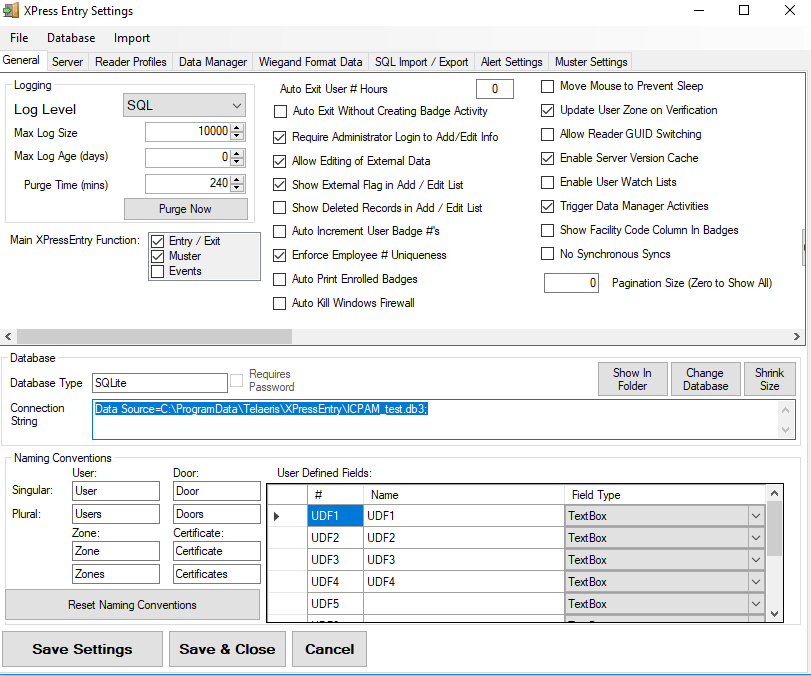
- Click show in Folder, and copy the sqlite db file to either a new drive, or a flash disk to transfer to the new machine.
- Install the XPressEntry software on the new machine
- Paste the copied sqlite db file to the default location C:\ProgramData\Telaeris\XPressEntry\
- Open XPressEntry application and you will see the following message. Click OK
- Start the XPressEntry application for the first time.
- Click OK to set the database location.
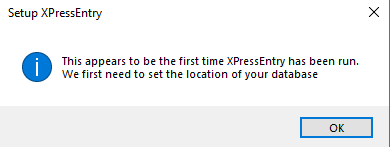
- Browse for the copied Database file and click Finished.
- Find the path of the current SQLite DB.
This will reload the database. Check to make sure that the integration to the existing access control system also still connects. You may need to refer to the specific integration documentation for further instructions.
Make sure to point the handhelds to the new machine Hostname/IP in the handheld settings.