To whitelist system apps by adding them to Intune as “Android Enterprise system apps,” follow these steps:
Enable a system app in Intune
You can enable an Android Enterprise system app in Intune using the following steps:
- Sign in to the Microsoft Intune admin center.
- Select Apps > All Apps > Create.
- In the Select app type pane, under the available Other types, select Android Enterprise system app.
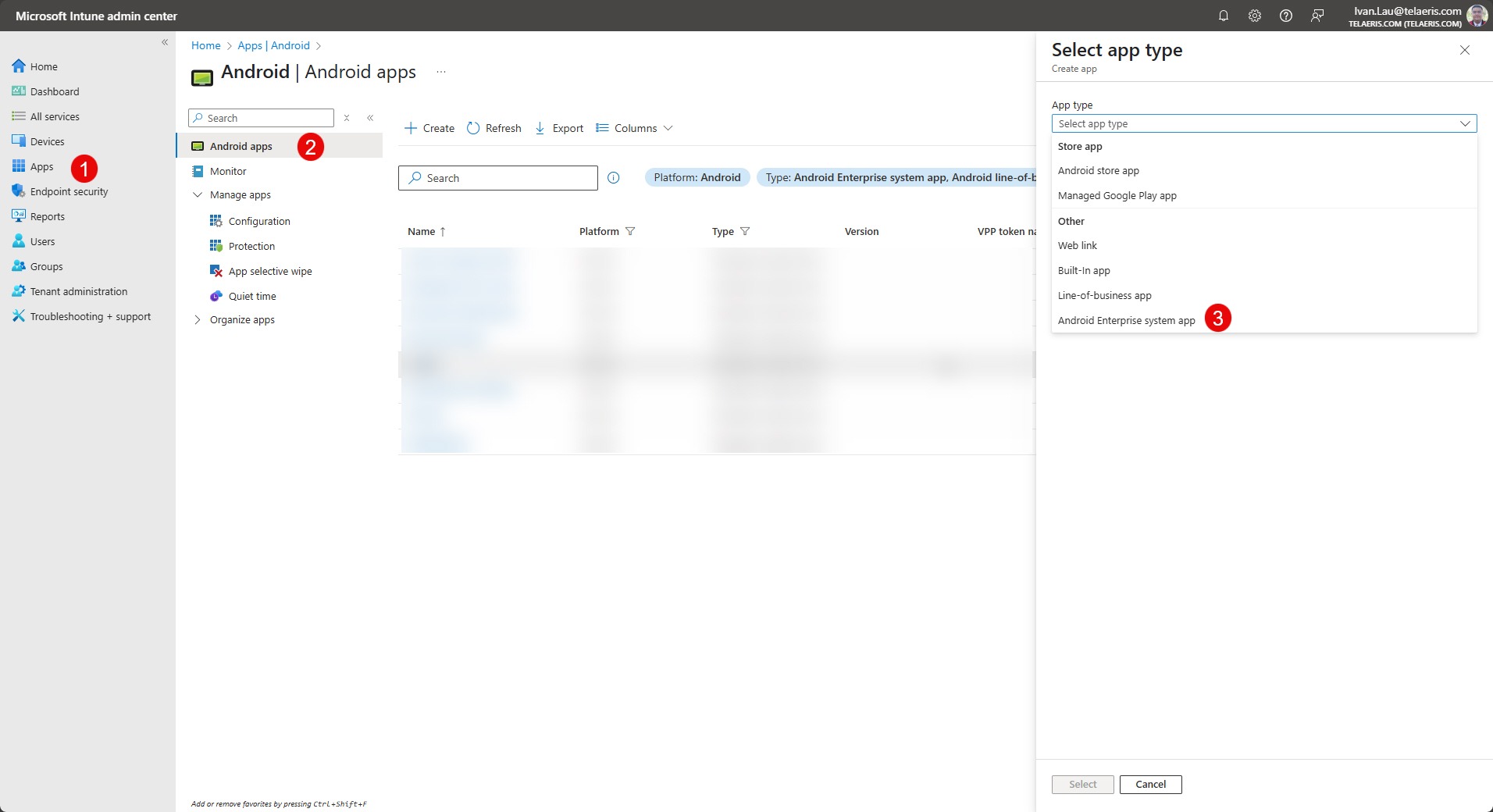
- Click Select. The Add app steps are displayed. In the App information page, add the app details:
-
- App Name: Enter the name of the app. – Scan3Service
- Publisher: Enter the name of the publisher of the app. – Telaeris, Inc
- Package Name: Enter a package name. Intune will validate that the package name is valid. – com.ssn.n6703
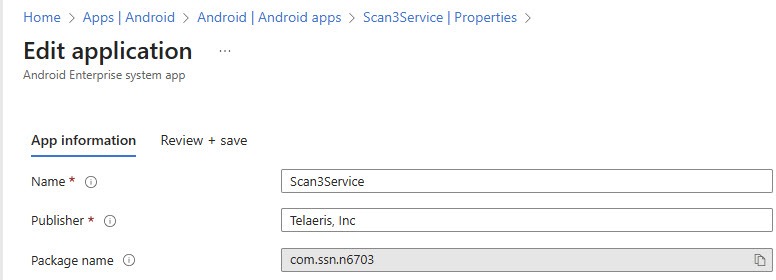
- Click Next to display the Scope tags page.
- Click Select scope tags
- Click Next to display the Assignments page.
- Select Add to All Devices
- Click Next to display the Review + create page. Review the values and settings you entered for the app.
- When you’re done, click Create to enable the app in Intune.
