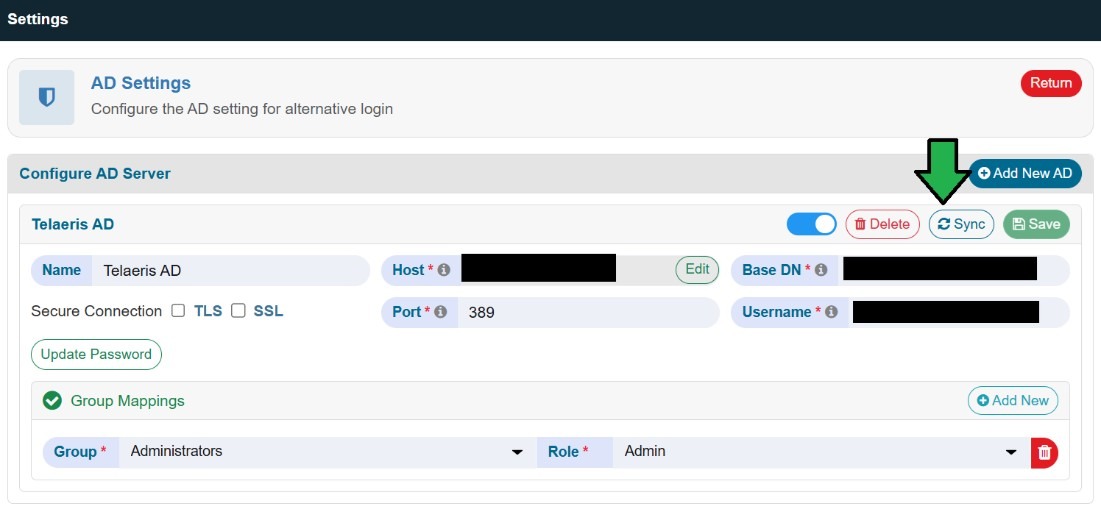To apply Active Directory (AD) for Single Sign On (SSO) you will need to install or update XPressEntry to v3.6.7117 or later.
STEP 1: Enable the LDAP Feature #
Go to C:XPressEntryWeb > www > .env and open it with administrator rights
Add the following command:
LDAP_ENABLED=true
LDAP_TIMEOUT=5
Save the .env file and restart the Web Console services.
STEP 2: Set the Active Directory Server #
Open the XPressEntry Web Console and go to Settings > AD Settings, select “Add New AD”.
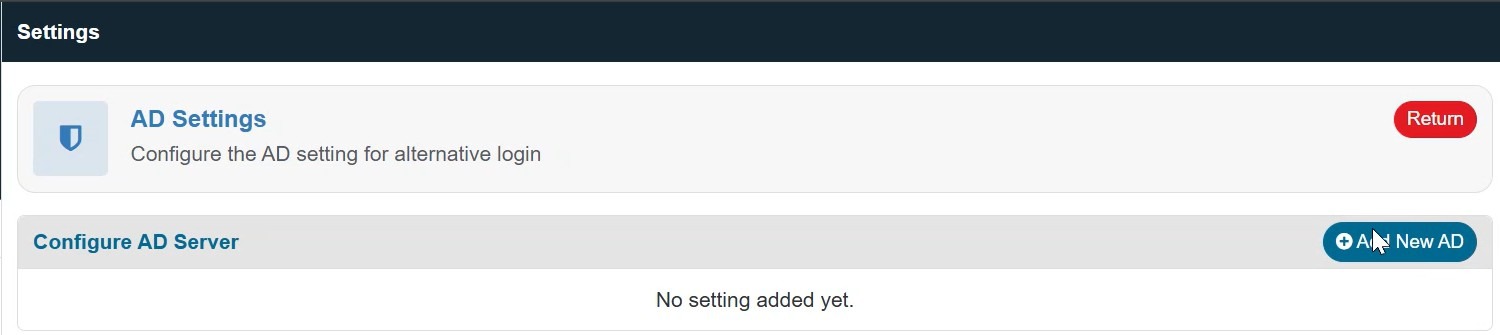
Enter in your Active Directory credentials.

You can use any Active Directory SSO (Username/Password) to authenticate the AD Server. Click “Save”.
Make sure to add group mappings by mapping at least one “Group” and “Role” to the AD Server.


Finally, after you have added group mapping, click “Sync” to finish configuring the AD Settings.