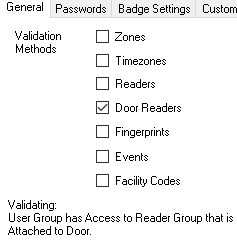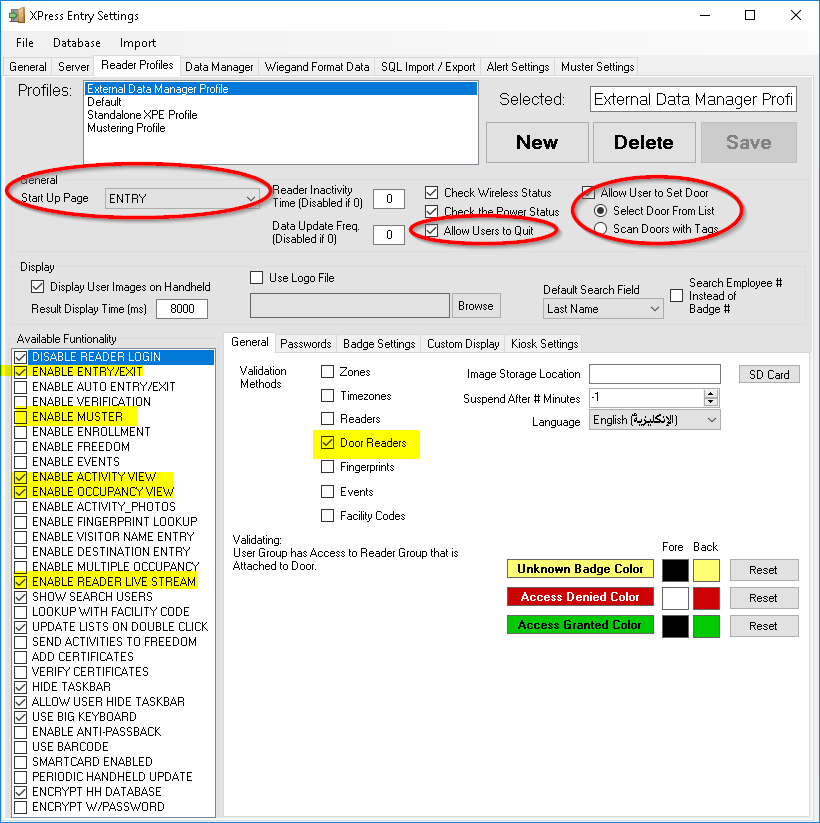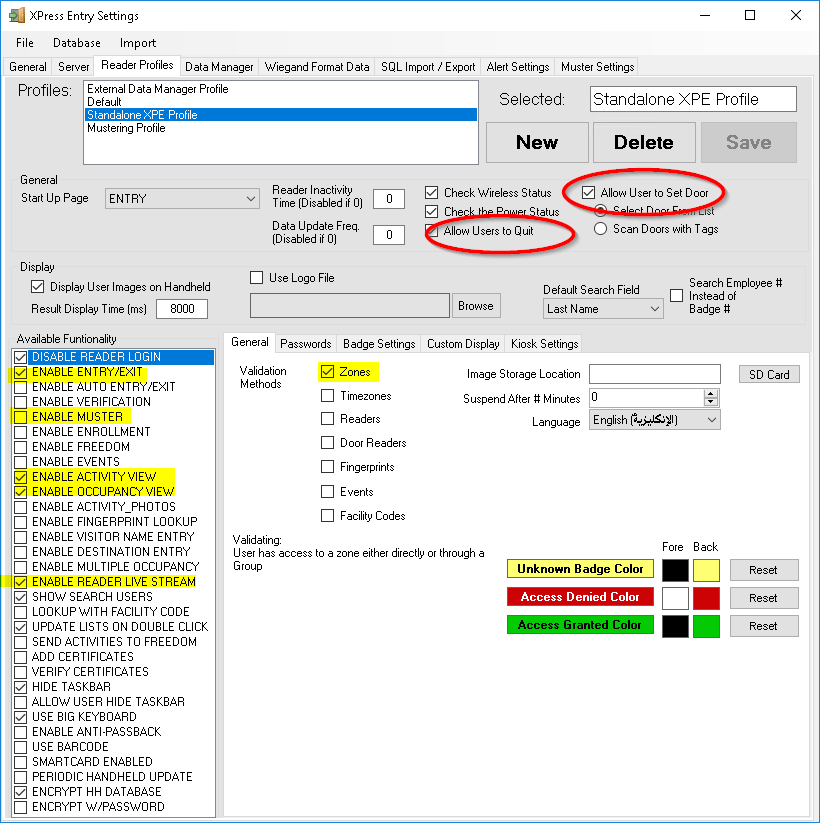Where do I find this? #
To open the XPressEntry Reader Profiles, from the main application, go to Tools -> Settings.
Look for the Reader Profiles tab at the top. You must be logged in as an Administrator or a User with Add/Edit permissions to open the Settings page.
Make any changes needed as below and then Press “Save”. This will automatically be updated to the devices.
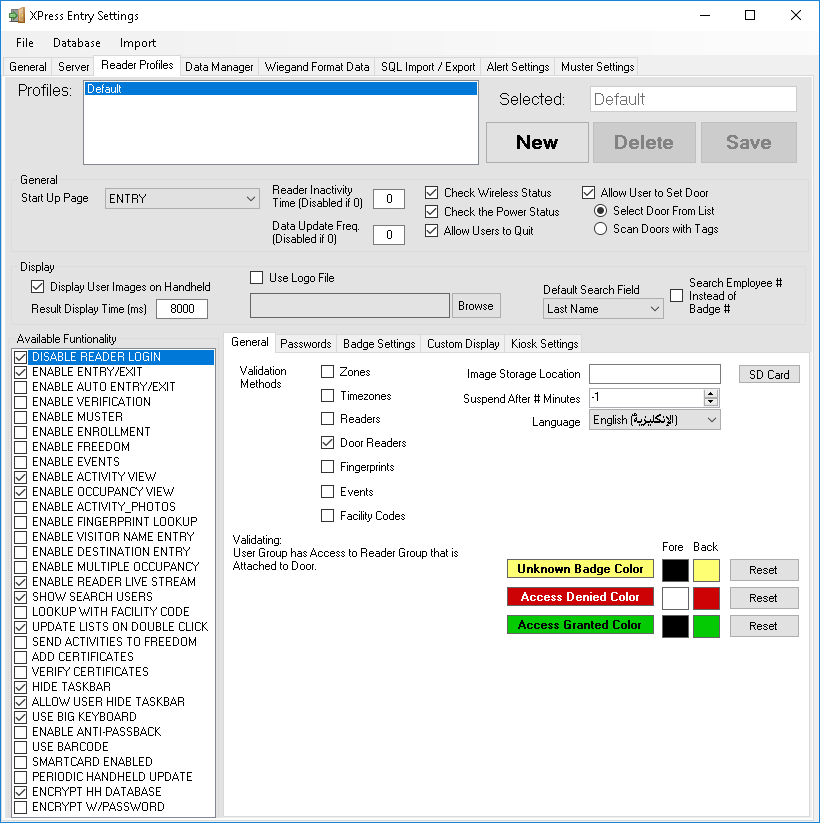
What is a reader profile? #
A Reader Profile is a profile which we apply to a group of readers when all of the readers will be used the same way. There are some hardware specific features to a profile and this allows us to configure many readers at once without having to set properties for each reader. It also allows us to easily group readers by site or use case.
Validation Methods #
Of vital importance on this page are the Validation Methods used to check whether a Cardholder has permission to scan at the reader. The selections here are ADDITIVE, meaning if you have more than one checked, you need to pass each in turn for a successful scan.
If NONE of the items are checked, we are just seeing if a Badge is valid. If so, then the cardholder has passed all checks. This is useful when we just want to check if a Cardholder is in the external system, not whether they have permissions for specific Readers.
Note on Mustering #
If you’re going to be using the system for Mustering, make sure you set the “Start Up Page” combo as well as Check “ENABLE MUSTER”. Validation Methods aren’t used for Mustering.
Examples #
Below are a few examples of reader profiles which are commonly used. Take note of the highlighted and circled sections. These are all features/options commonly changed by customers.
Reader Profile for an External Data Manager #
When we want to use the Access Levels or Clearances from an External Data Manager for our authentication, we typically configure the system as you see above. The KEY here is that we probably want to be using “Door Readers” for our Cardholder Validation Method.
Standalone XPressEntry Reader Profile #
This is just an example of what the system looks like when used as a stand alone system for access control. We commonly use just “Zones” Validations.